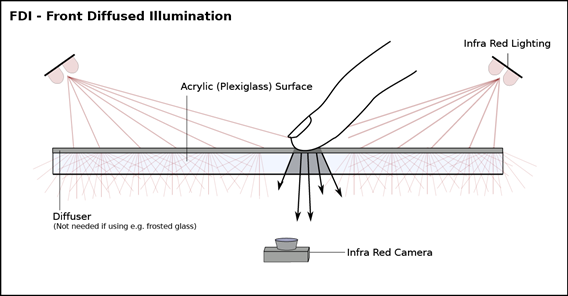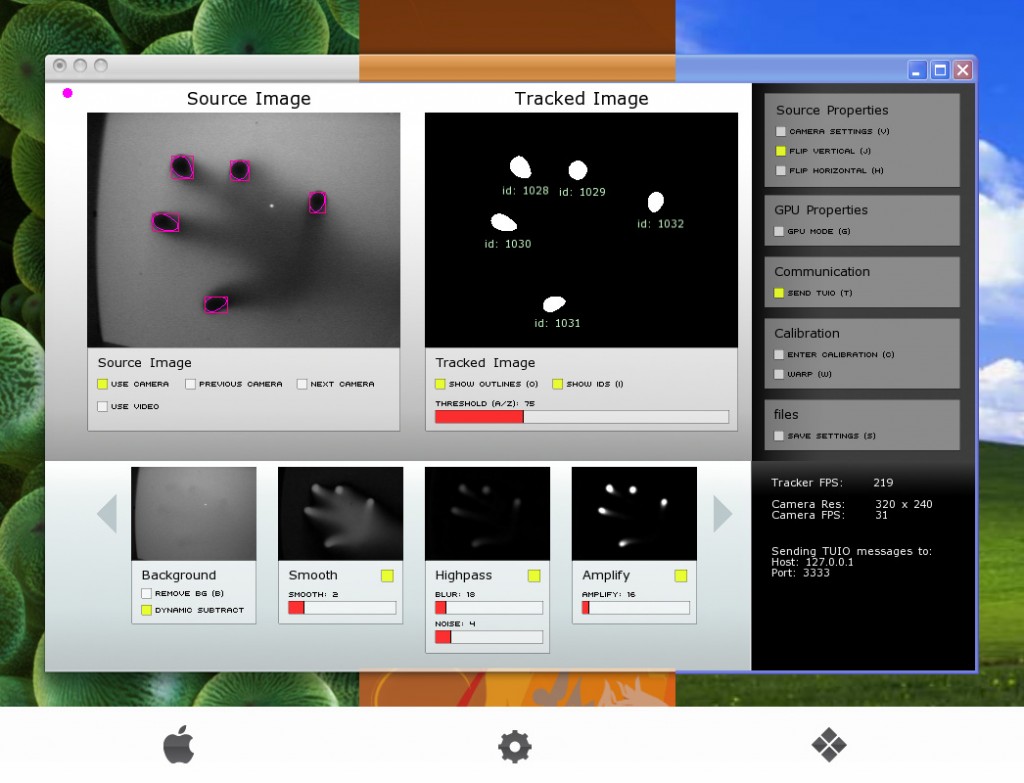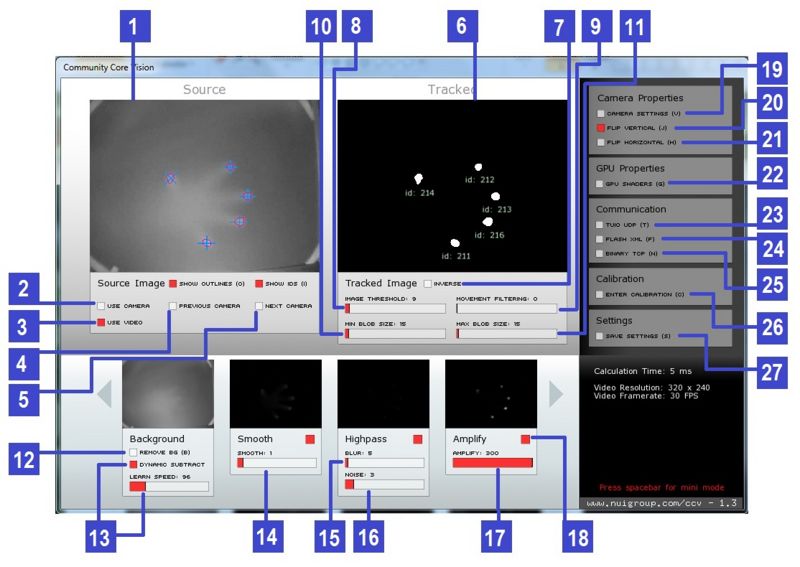What’s a Multitouch Mini (MTmini)?
A Multitouch Mini, MTmini for short, is a cheap, small, portable multitouch pad. It can be used as a multitouch pad for: drawing, OS navigation, multitouch operation, games, entertainment, experimentation, and more. I created the Multitouch Mini to show people how something that seems complicated or ‘magical’ can be made simply and at low cost.
The MTmini uses the “Front Diffused Illumination” multitouch technique, with normal ambient light (infrared not required or needed) and a normal off-the-shelf webcam (IR filter can still be in place). The MTmini technique is the first step in creating a full multitouch display.
Parts List
- Box (ie. Cardboard, Plastic, etc)
- Piece of Clear, Flat Sturdy Material (ie.